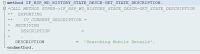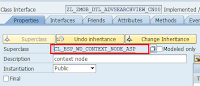Now we will find solution for a problem with navigation from window to window within a Component. Let's deal with solution.
Let's make window 'WinOVP' as external resource for Component itself. How can we do it?
It is possible through Component interface, and Component Usage.
Component Interface : Exposing window to the outside world.
Component usage : Using Exposed window within the Component, in other words importing windows of other component.
First, Let's expose window to the out side world by 'Component Interface'.
Steps to follow:
a) Goto 'Runtime Repository'.
b) Select 'Component Interface', right click select 'Add Interface View',
c) select 'WinOVP' as Mapped to Window. Continue.
When you expand 'Interface view' of 'Component Interface' looks like:
Add inboundPlug 'FROMOVPW'. right click 'InboundPlugs', select 'Add Inbound Plug', do the remaining stuff by yourself.
Now, Second task is to Expose 'WinOVP' to external world just as public.
Let's add this window as visual part of Component Usage.
Step's to create Component Usage.
In a 'runtime repository', right click on 'ComponentUsage', select 'Add Component Usage',
Provide Id 'self',
Used Component : Provide the component name.
Interface view : Select the WinOVP.
It look like :
'Continue.
By this facility, WinOVP can be used by any other Component.
Add this usage window to 'MainWindow'.
Goto 'MainWindow', Right click 'Add View', select view as:
'Continue'.
Let's change navigation part.
Expand 'Navigation Links', Expand 'Navigation Link' -> Expand 'Targets' -> Right Click on 'Target'
-> 'delete it'.
Now, Add our WinOVP as target as:
'Save' it.
It's time to Test your Applications. Yup, we are able to Navigate to Overview page. But data is not getting populated in screen elements. We will perform that in next chapter 19.
Question to you?
1) What is mandatory to create a navigation?
Let's make window 'WinOVP' as external resource for Component itself. How can we do it?
It is possible through Component interface, and Component Usage.
Component Interface : Exposing window to the outside world.
Component usage : Using Exposed window within the Component, in other words importing windows of other component.
First, Let's expose window to the out side world by 'Component Interface'.
Steps to follow:
a) Goto 'Runtime Repository'.
b) Select 'Component Interface', right click select 'Add Interface View',
c) select 'WinOVP' as Mapped to Window. Continue.
When you expand 'Interface view' of 'Component Interface' looks like:
Add inboundPlug 'FROMOVPW'. right click 'InboundPlugs', select 'Add Inbound Plug', do the remaining stuff by yourself.
Now, Second task is to Expose 'WinOVP' to external world just as public.
Let's add this window as visual part of Component Usage.
Step's to create Component Usage.
In a 'runtime repository', right click on 'ComponentUsage', select 'Add Component Usage',
Provide Id 'self',
Used Component : Provide the component name.
Interface view : Select the WinOVP.
It look like :
'Continue.
By this facility, WinOVP can be used by any other Component.
Add this usage window to 'MainWindow'.
Goto 'MainWindow', Right click 'Add View', select view as:
'Continue'.
Let's change navigation part.
Expand 'Navigation Links', Expand 'Navigation Link' -> Expand 'Targets' -> Right Click on 'Target'
-> 'delete it'.
Now, Add our WinOVP as target as:
'Save' it.
It's time to Test your Applications. Yup, we are able to Navigate to Overview page. But data is not getting populated in screen elements. We will perform that in next chapter 19.
Question to you?
1) What is mandatory to create a navigation?