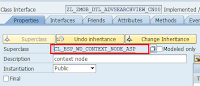Let's assign Views to Viewset.
You remember that assignment are done at .... 'Runtime Respository Editor'.
Lets go to 'Runtime Repository Editor'.
Before assigning view to viewset, check whether we have already assigned 'AdvSearchView'. Remove this view from window as .
Now, goto 'Viewsets' Expand it. You will get 'SearchResultViewSet', expand it.
Select 'SearchArea', right click select 'Add View'.
A pop up window appears. select View go to F4 help. It will provide list of view, select 'AdvSearchView'.
Click on continue button.
Note* : Don't forget to save 'runtime repository editor' you need to get practice of it. You can save few trials :-) .
Similarly, add Resultview to ResultArea, and and ... don't forget..... saving it...
Just think why, it has to be saved every time when I use 'Runtime Repository Editor'??... I am leaving it for you.
Now, Assign viewset to the window, in window panel...... save it. as
.
Now test the application. By clicking on test button.
O Noooooo, how many times, we missed one more thing to add Search Button, where we need to add Search Button. we need to add in AdvSearchView.
So, we are facilitating User to
a) To provide Search inputs (Already we designed it)
b) To Perform a action 'Clicking on search button' to fetch the results. (to be done).
You remember that assignment are done at .... 'Runtime Respository Editor'.
Lets go to 'Runtime Repository Editor'.
Before assigning view to viewset, check whether we have already assigned 'AdvSearchView'. Remove this view from window as .
Now, goto 'Viewsets' Expand it. You will get 'SearchResultViewSet', expand it.
Select 'SearchArea', right click select 'Add View'.
A pop up window appears. select View go to F4 help. It will provide list of view, select 'AdvSearchView'.
Click on continue button.
Note* : Don't forget to save 'runtime repository editor' you need to get practice of it. You can save few trials :-) .
Similarly, add Resultview to ResultArea, and and ... don't forget..... saving it...
Just think why, it has to be saved every time when I use 'Runtime Repository Editor'??... I am leaving it for you.
Now, Assign viewset to the window, in window panel...... save it. as
.
Now test the application. By clicking on test button.
O Noooooo, how many times, we missed one more thing to add Search Button, where we need to add Search Button. we need to add in AdvSearchView.
So, we are facilitating User to
a) To provide Search inputs (Already we designed it)
b) To Perform a action 'Clicking on search button' to fetch the results. (to be done).